AI Settings
In your project’s Settings > AI section, you can configure and manage AI prompts and select prompts to be used in the Editor for features like AI Assistant and AI Suggestions.
By default, the prompts to be used in the Editor are applied from the AI settings of the project owner’s account. If default AI settings in the project owner’s account are not configured to apply automatically to all projects, it’s necessary to select the appropriate AI prompts in the project’s settings to activate the AI Assistant and AI Suggestions features. Otherwise, these features will remain inactive.
The AI prompts configured in the project settings will also be added to the list of AI prompts of the project owner’s Crowdin account.
AI Prompt Types:
- Pre-Translate
- AI in Editor
- Custom type
Before the AI Prompts can be configured in the project settings, it’s also necessary for the project owner to configure the AI Providers.
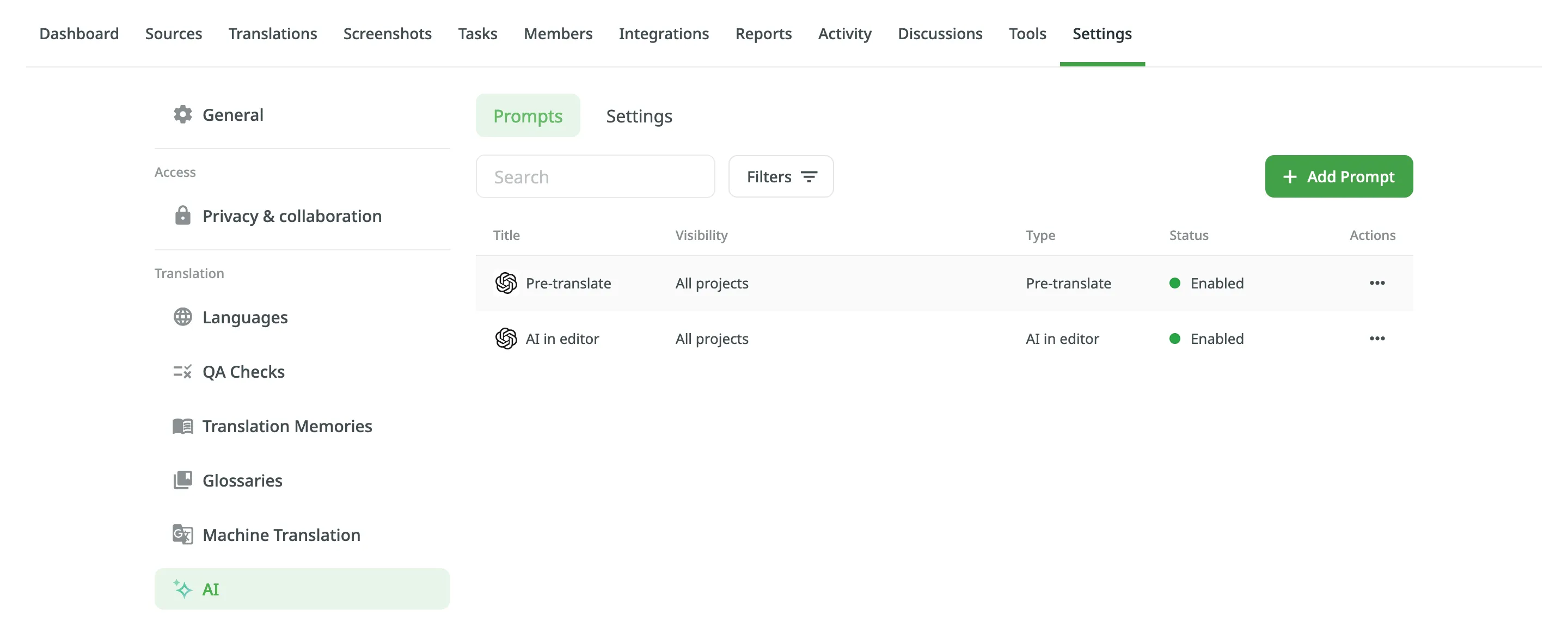
Selecting AI Prompts
To select the AI prompts to be used in the Editor, follow these steps:
- Open your project and go to Settings > AI.
- Click on the Settings tab.
- Select the AI prompts from the drop-down menus for AI Assistant in editor and AI Suggestion in editor.
Read more about Crowdin AI.