Messages
Communicate with your organization members using Messages. Create one-to-one or team conversations.
Creating a new conversation
To create a new conversation, follow these steps:
- Go to Messages.
- Click New Chat and select the users you want to add to the conversation.
- Click Create.
Conversations
Using the icon each conversation member can:
- View members of the conversation.
- Rename conversation to easily navigate between conversations. By default, the subject consists of the users’ names.
- Mute conversation to stop receiving notifications about new messages.
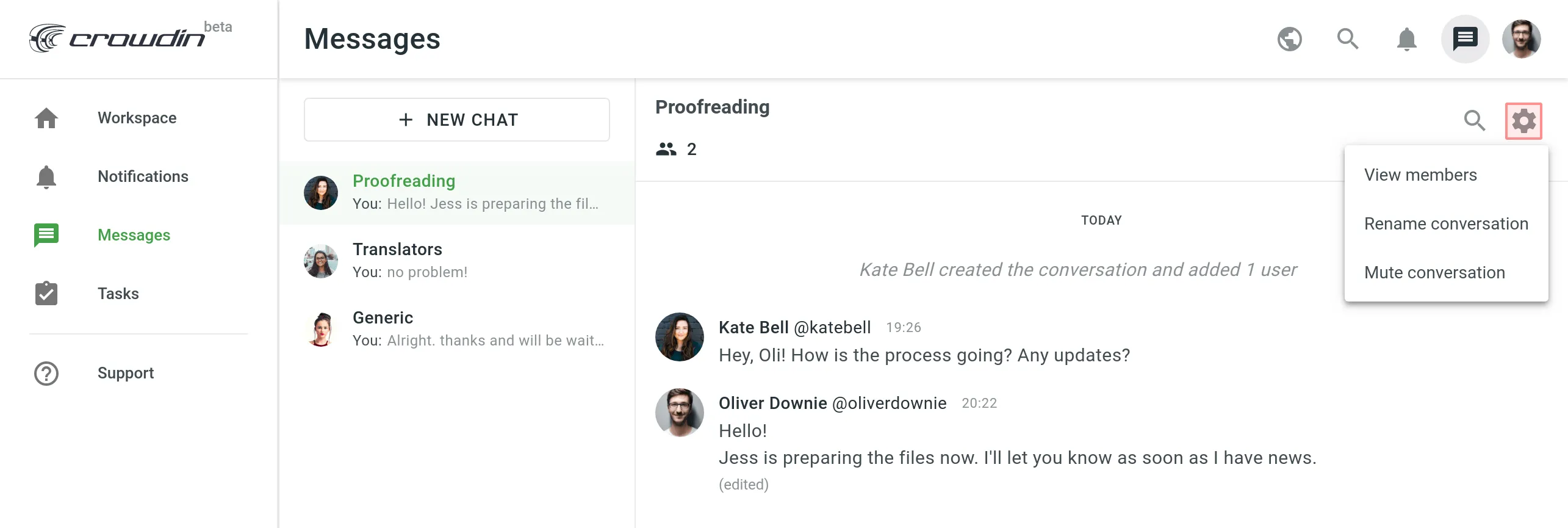
Manage messages
To access messages management tools hover over a specific message and click button.
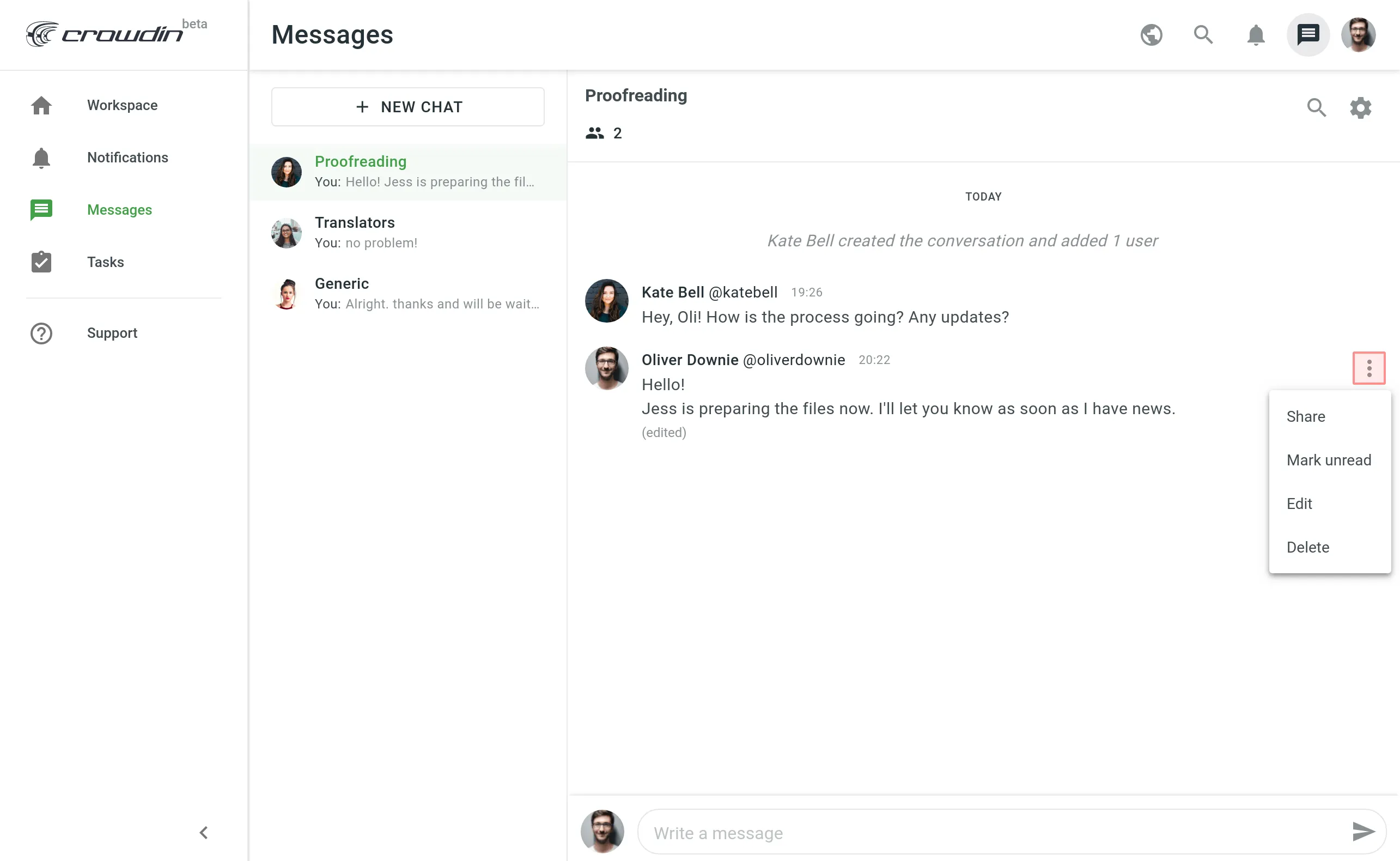
Using this drop-down menu you can:
- Share the message:
- in the same conversation to cite something that was said before
- in any other existing conversations
- with any other user
- Report spam (only available for the messages received from other people)
- Edit messages (only your own)
- Delete messages (only your own)
- Mark unread – if you want to return to the message later on. The number of unread messages in each channel is displayed next to the channel’s subject.
You will see the total amount of unread messages in the top right of the page next to Messages icon and in the left-hand side menu correspondingly.
Thank you for your feedback!