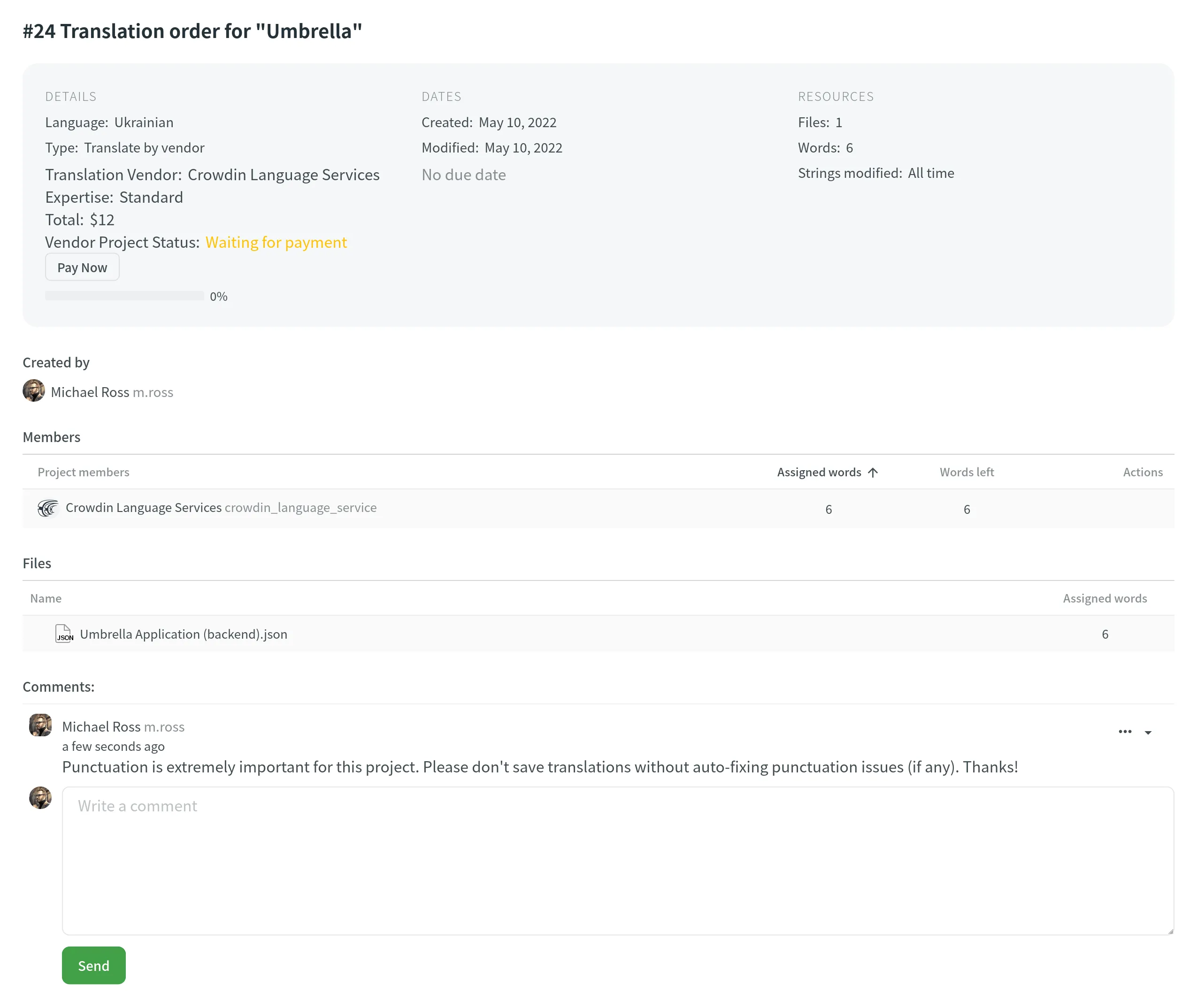Crowdin Language Services
Crowdin Language Services is an integrated solution that allows you to order professional translations and proofreading services for your Crowdin project in a few clicks.
The benefits of ordering translations from Crowdin Language Services include:
- Integrated payment service – all payments are securely processed by Crowdin’s payment processing partner.
- Ease of start – you can order professional translations directly in your Crowdin project without searching for translators and comparing agencies.
- Discussions and Comments – the translations and proofreading are done directly in your Crowdin project so that you can discuss any possible questions.
Creating Tasks for Translation and Proofreading
To order translation or proofreading of your content from Crowdin Language Services, follow these steps:
- Open your project and click Buy Translations:
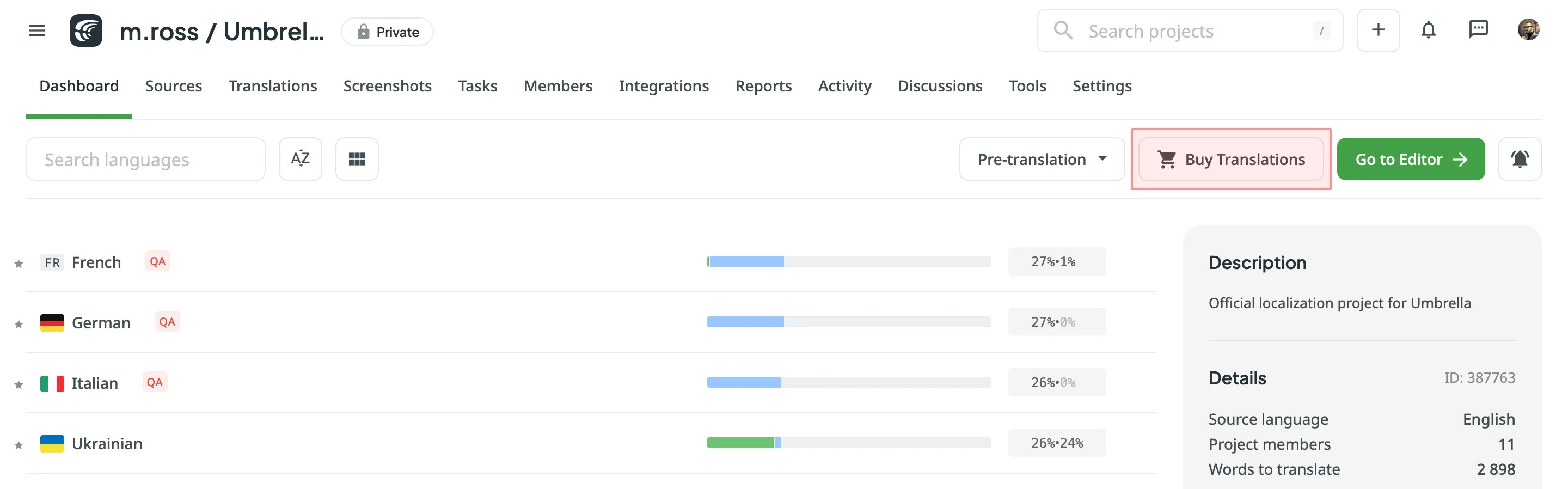
Alternatively, click Create Task using the Tasks tab in your project or straight from the vendor page via Vendors. Ensure to select the project from the drop-down list when creating a task via Vendors. - Set the task parameters:
- Task name – specify the name of the task that will be visible to Crowdin Language Services translators.
- Description (optional) – add more details about the task that might be useful for Crowdin Language Services translators.
- Type – select Translate by vendor or Proofread by vendor. For Proofread by vendor, you have three additional options to choose from:
- Include translated strings only – Proofreading project with your content will be created on the Crowdin Language Services side.
- Include untranslated strings only – Translation + Editing project with your content will be created on the Crowdin Language Services side.
- Include pre-translated strings only – Proofreading project with your pre-translated content will be created on the Crowdin Language Services side.
- Translation Vendor – select Crowdin Language Services.
- Expertise – define the expertise that best suits your project.
- Strings – define if all untranslated/not approved strings should be available for translation/proofreading or only those modified within a specific period.
- Filter by labels (optional) – select labels to include only strings with the specified labels in the task.
- Exclude by labels (optional) – select labels to exclude strings with the specified labels from the task.
- Files (for File-based projects) or Branches (for String-based projects) – depending on your project type, select the files or branches that should be translated/proofread.
- Languages – select target languages (a separate task will be created for each selected language).
- (Optional) Select Post Payment or Managed by Crowdin balance as your payment options.
- Confirm that you agree to the terms of service.
- Click Buy translations to send your project files to Crowdin Language Services.
- If you do not use Post Payment or Managed by Crowdin balance, you can select your preferred payment method at the checkout page.
Payment Options for Crowdin Language Services
When ordering translation or proofreading, you can choose from the following payment options.
Post Payment
This option allows you to pay for tasks after they are completed. If you select Post Payment, payments will be processed by the vendor (i.e., Alconost Inc.). This option is only available if the total value of the tasks to be created is $3000 or more.
Managed by Crowdin Balance
With this option, you can use your dedicated Crowdin Managed Services balance to pay for translation or proofreading tasks. Crowdin Managed Services allows you to manage various localization resources and expenses from one central balance, simplifying your workflow. You can easily add funds to this balance and track your usage, ensuring easy access to translation vendors, machine translation engines, and AI models without creating separate accounts. To activate this option, ensure you have sufficient funds in your Crowdin Managed Services balance when creating tasks.
Read more about Crowdin Managed Services.
Direct Payment at Checkout
If you are not using the Post Payment or Managed by Crowdin balance options, you can pay directly at checkout using your preferred payment method. In this case, the payment will be processed by Fastspring, Crowdin’s payment processing partner.
Task Status
To track the localization progress of the created tasks, follow these steps:
- Open your project and go to the Tasks tab.
- Click on the task’s name to open it.
- In the Details section, you can see the Vendor Project Status:
- Waiting for payment – the localization services weren’t paid
- Payment in process – the payment is being processed by the Fastspring (Crowdin’s payment processing partner)
- In progress – the payment is processed, and the Crowdin Language Services representatives are working on the task
- Completed – The work on the task was completed in full
Translation and Proofreading Process
Once the payment is processed, the Crowdin Language Services manager will receive a notification about new tasks and will be added to your project members to manage the localization process. Crowdin Language Services translators work directly in Crowdin Editor, so all the context information (e.g., Screenshots, Labels, etc.) you added to the source files will be accessible to them as well.
Read more about Crowdin Editor.
A translator will be logged in to Crowdin with Crowdin Language Services profile to work on content localization. So in your Crowdin project, you will see translation activities made by the Crowdin Language Services profile. When the work starts, the related task in Crowdin will automatically get the In progress status, and when the work is finished, the task will get the Completed Vendor Project Status.
Discussions and Comments
If needed, you can add some details to an already created task in the Comments section. The comments will be visible to a translator who works on the task, and they will be able to reply in the Comments section if needed.